Road Intelligence Updates - January 2025
We've added new features to the platform and updated existing ones.
Here's a Summary of What's Changed:
New Features
- Imperial Measurement System
- Percentile Confidence Intervals for Speeds and G-force
- Speed Bins
- Change Log
Updates
- Updates to .CIOT files
- Updates to .CSV files
- Trajectory Performance Improvements
- G-force Distribution Fix
New Features
Dynamic Measurement Settings - Imperial & Metric
We've added the ability to convert units between Metric and Imperial measurement systems. This includes converting Speeds, Distances, and Force. You can select your measurement settings under the profile button at the top right-hand corner of the browser window:
- Open the Profile Menu. Measurement Settings is at the bottom of the list
- Click Measurement Settings. This will expand the menu for options.
- Select Your Preferences. You can change these at any point.
-1.gif?width=361&height=422&name=Untitled%20design%20(9)-1.gif)
Clicking any desired unit will change the displayed unit of all data within the platform. These preferences are saved - you don't need to change these settings every time you log in. Please note that this is the same configuration as the API configuration, such that an API customer who uses these configurations must notice that they will impact the output from API queries as well, as they are synced.
What Measurement Options Do I Have?
| Speeds | Distance | Distance - Long | Force |
| Kilometres per hour (Km/h) | Metres (m) | Kilometres (km) | G-forces (G) |
| Miles Per hour (Mph) | Feet (ft) | Miles (M) | Newtons (N) |
| Metres per second (M/s) | Yards (yds) |
Where Will These Changes Apply?
Data will be displayed in your chosen measurement system in two places:
- Platform graphs in the results panel
- .CSV File Exports


For example, if the data currently showed is in km/h, clicking mph, will update all the graphs instantly to show the data in mph. Exporting of this data in .CSV format is contingent on this unit preference. However, raw JSON exports from the API are only in default units (left hand side of the selection options), not in the preferred units.
Note: You can toggle between different measurement systems in the results panel without re-running your query; the graphs in the result panel will automatically update to whatever measurement system you select.
.CIOT File uploads will also display results in your default measurement systems, regardless of the units you had selected when you downloaded the original file. For example, if you download a .CIOT file while using mph but later switch your preferences to to km/h, the .CIOT file will display results in km/h when it is reuploaded and vice versa.
Percentile Confidence intervals for Speeds & G-forces
We've added 15th percentile speeds to Chainage graphs in the Path Analysis results panel to allow for confidence intervals. The new 'All' Graphs show data bounds through the use of the 15th and 85th percentiles. This manifests as a pink band in both speed and g-force chainage graphs below. The colour of the confidence interval will change to match the colour of your selected linestring:
The solid line on the 'All' graph represents the Average speed or g-force. The top of the pink shaded area displays the 85th percentile, while the bottom boundary of the shaded area displays the 15th percentile. In the example below, the Average Speed at this point along the path selection is 53.44km/h. The 85th Percentile Speed is 64km/h and the 15th Percentile Speed is 45km/h:

You can also observe trends in the consistency of speeds, comparing them between time ranges or input linestrings. This allows you to isolate ranges with high variability in speed or g-force to understand driver behaviour.
We've also consolidated the Speed Over Time Graphs so that the Average, 85th Percentile, and 15th Percentile are all displayed on the same graph rather than separate ones.
Similar to Chainage, the solid line represents the Average Speed while the upper bound represents 85th Percentile, and the bottom bound represents the 15th Percentile. Below is an example of the new Speed over Time graphs:

Speed Bins
Includes a new Speed Bins section in the path analysis stack. There are exist two key pieces of information:
- Speed binning as a bar chart. It shows the percentages of vehicles distributed among speed ranges along a selected section of road. It bins the speeds into categories, as seen on the X-Axis. In the below graph, you can see the distribution, where HCV data between 0 and 10 km/h represents 0.5% of the volume. It's important to note that data is gathered at the point-level, not the trip-level:

2. Speed Binning as a table. This table shows the percentage of vehicles that fit into each respective speed bin. Vehicle types are separated into separate Speed Bin tables, similar to how there are separate G-force distribution graphs for CARS and HCV data. For example, we can see the Average, Median, 15th and 85th percentiles of speeds for CAR broken down by hour, as percentages of vehicles in each bin. This is a more analytical approach to the problem and does not provide instant insights but rather a comparative metric.
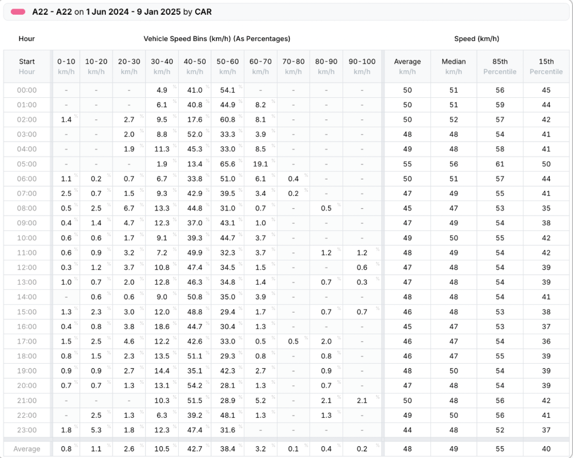
Note: There are separate Speed Bin tables for CAR and HCV data if you scroll further down the results panel.
Change Log
We've added a change log that appears as a pop-up when we make changes to the platform. It means that even if you miss our emails about product updates, you will receive an alert in the platform about these changes.

You can review these notes again at any time by clicking the Change Log button under the Profile icon.

Updates & Bug Fixes
CIOT File Changes
New .CIOT File Export Updates
.Ciot files will now show the following export options:
- The Storage-Optimised CIOT replaces the zipped .JSON data. This means re-uploads of CIOT will now be faster. This data is further compressed to make the file as small as possible.
- The Raw CIOT option exports the data as pure .JSON. This allows the structure to be easily human-analysed since it is not in a binary format. This is the preferred option for users who wish to inspect the data, or debug data inconsistencies.

New .CIOT File v2
CIOTs have changed to CIOT v2. This has parity conversion from v1 - any file uploaded before this release will be compatible. Users will be presented with the following pop-up:

We recommend converting your existing .CIOT files to V2 as we will provide 1st-preference support for this format moving forward and support new features.
Important Note: Changing your files to V2 will not automatically generate 15th percentiles or Speed Bins. To see these new features in the results panel, you will need to re-query your selections and download a new .CIOT file.
CSV File Changes
.CSV files now feature dynamically generated columns that identify and supply metadata of the units used on the values. This includes the units of measurements you select. This allows for a better understanding the connection between the data seen on the platform, in the CSV, and for advanced users, to connect this to the API definitions.

Trajectory Performance Improvements
We have improved the performance for large-volume trajectory analysis' that was caused by an underlying date selection bug. This bug caused an entire month to be selected for trajectory if the selected tool was trajectory at the time the website was opened, since the state machine would not detect the change to set the date to the singular day of the prior week. As a result, the historical trajectories would load for an entire month as opposed to a single day, around 30x more data.
This was linked to other bugs such as realtime streaming and browser tab freezes, which have been fixed. We also fixed a bug where closing the graph would clear data from the trajectory stream.
G-force Distribution Graph Fix
We've fixed a distribution error where Hour was incorrectly classified by Day. Now, we scatter the points over the hour axis as to their actual reported hour.

